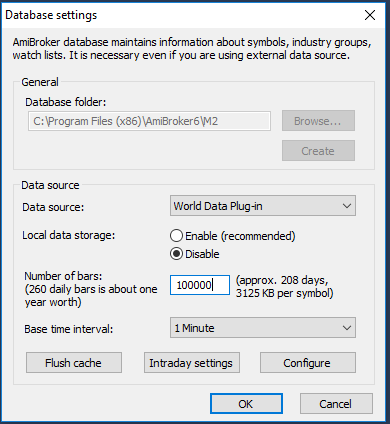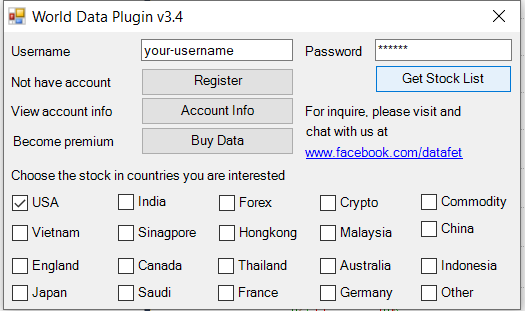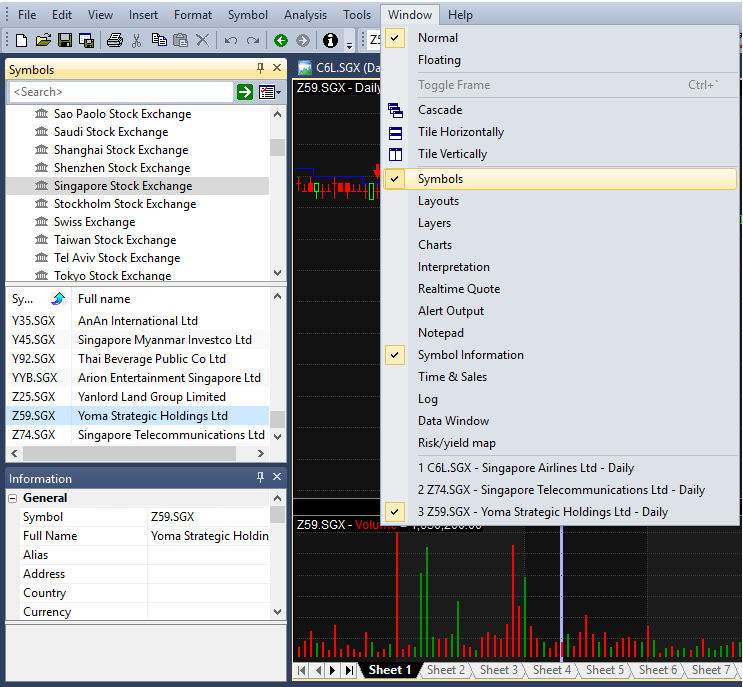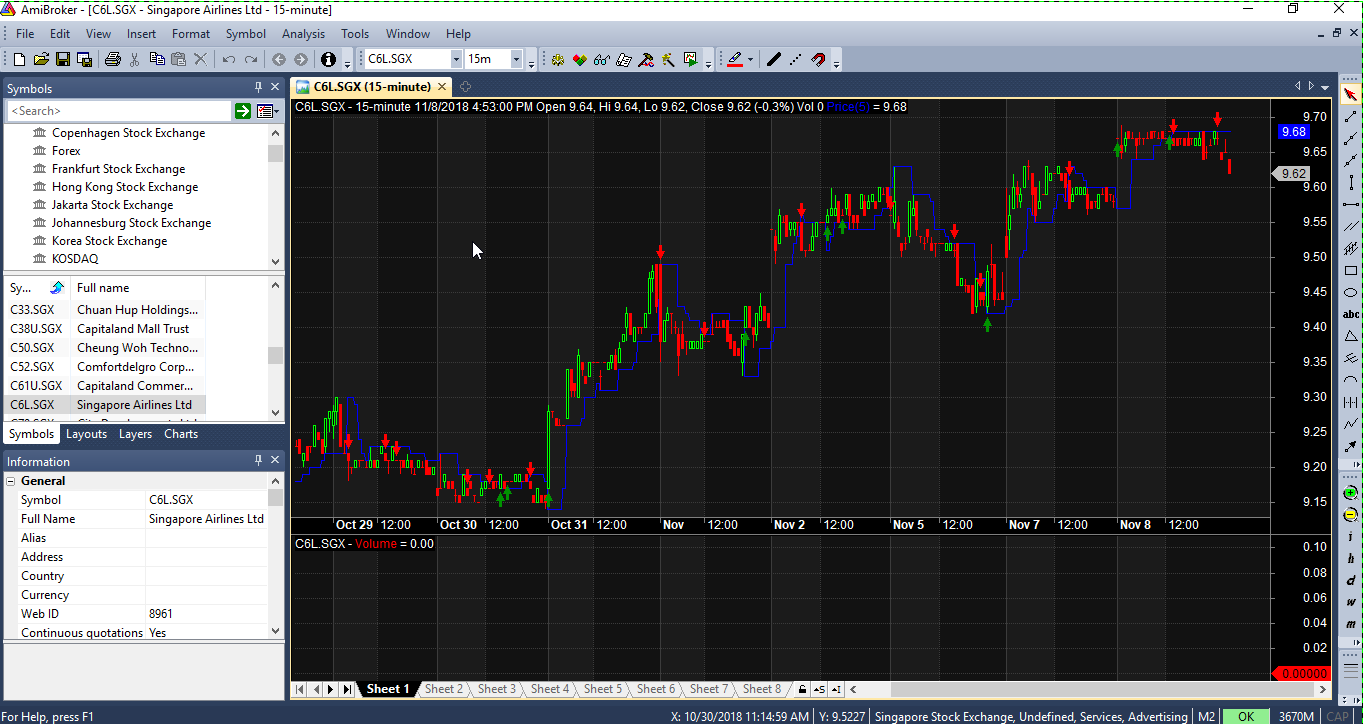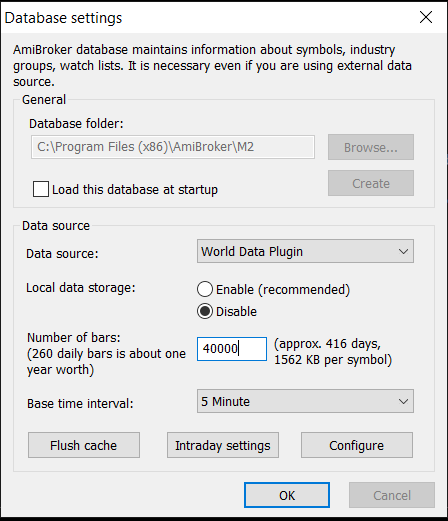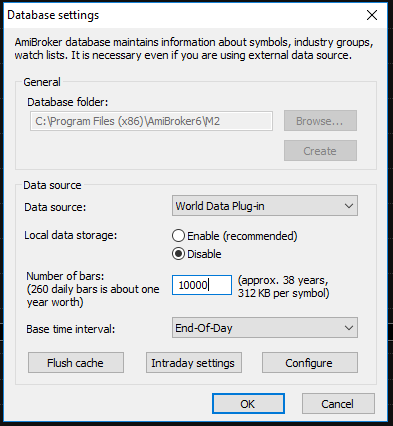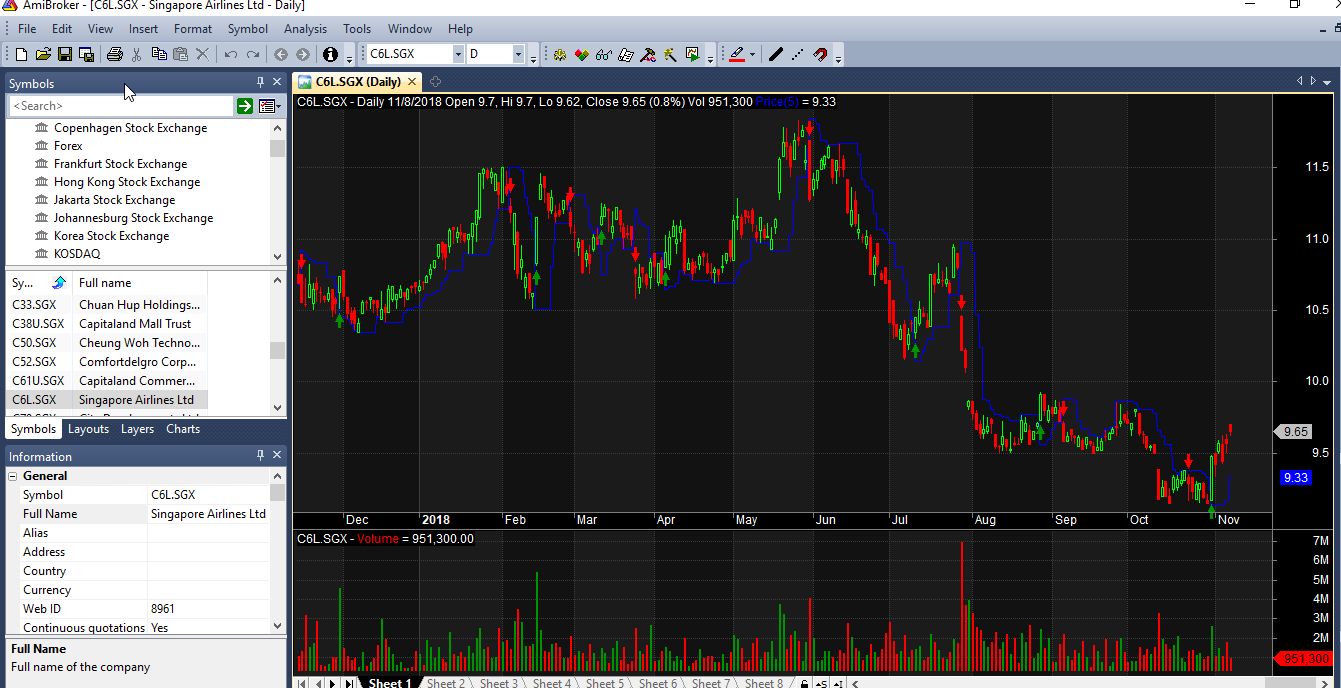Help using World data plugin in Amibroker
World Data Plugins allows you to view stock chart from multiple stock exchanges in the World like USA, England, France, Japan,... including crypto, forex, commodity.
Follow the steps below to use our data plugin
Step 1: Download file World.dll and copy into Plugins folder in Amibroker (normally at C:\Program Files (x86)\AmiBroker\Plugins)
If you use Amibroker 64 bits you download file World64.dll and copy into Plugins folder in Amibroker (normally at C:\Program Files\AmiBroker\Plugins)
This plugin only work with Amibroker version 5.5 and above. If your PC is Win7 you need to install .NET Framework 4.5
Step 2: Open new database in Amibroker (menu File=>New=>Database...) and set parameters like the image below for intraday chart, here we create database with name M2.
If you cannot see World Data Plugin in Data source, then you need to close and re-open Amibroker so that
Amibroker can detect it.
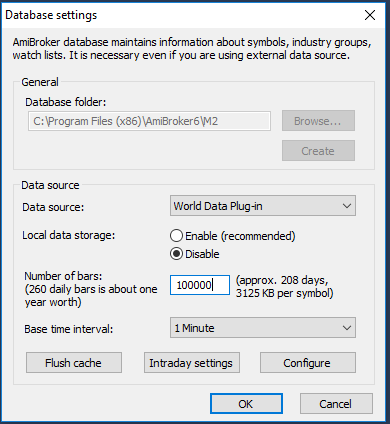
Step 3: Click “Configure” button, enter your username and password, pick the stock exchanges you want to view stock chart, then click “Get Stock List” to get all stock info.
If you not have account, you can click "Register" button to register one account.
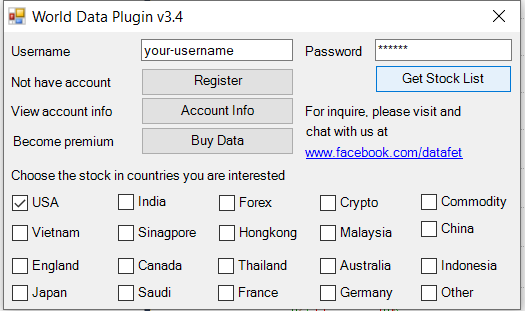
Then click OK in Database setting window to finish setup our Database.
You will see list of stock exchanges inside folder Markets, pick the one you want.
For example, I pick Singapore stock exchange, then the list of stock symbol under Singapore exchange will display under it.
If you cannot see this tab, in Amibroker you can open it from menu Window=>Symbols
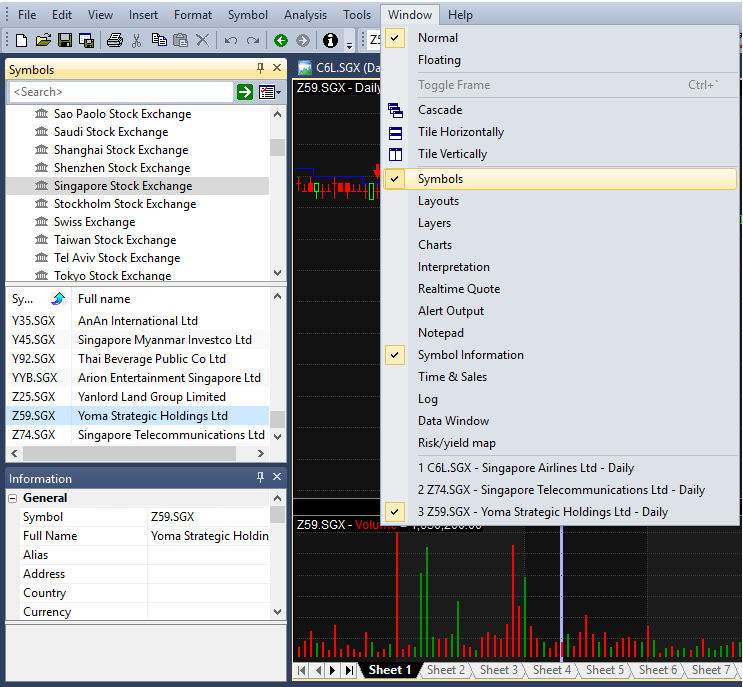
Step 4: Choose the symbol you want to view stock chart. For example, C6L for Singapore Airlines Ltd
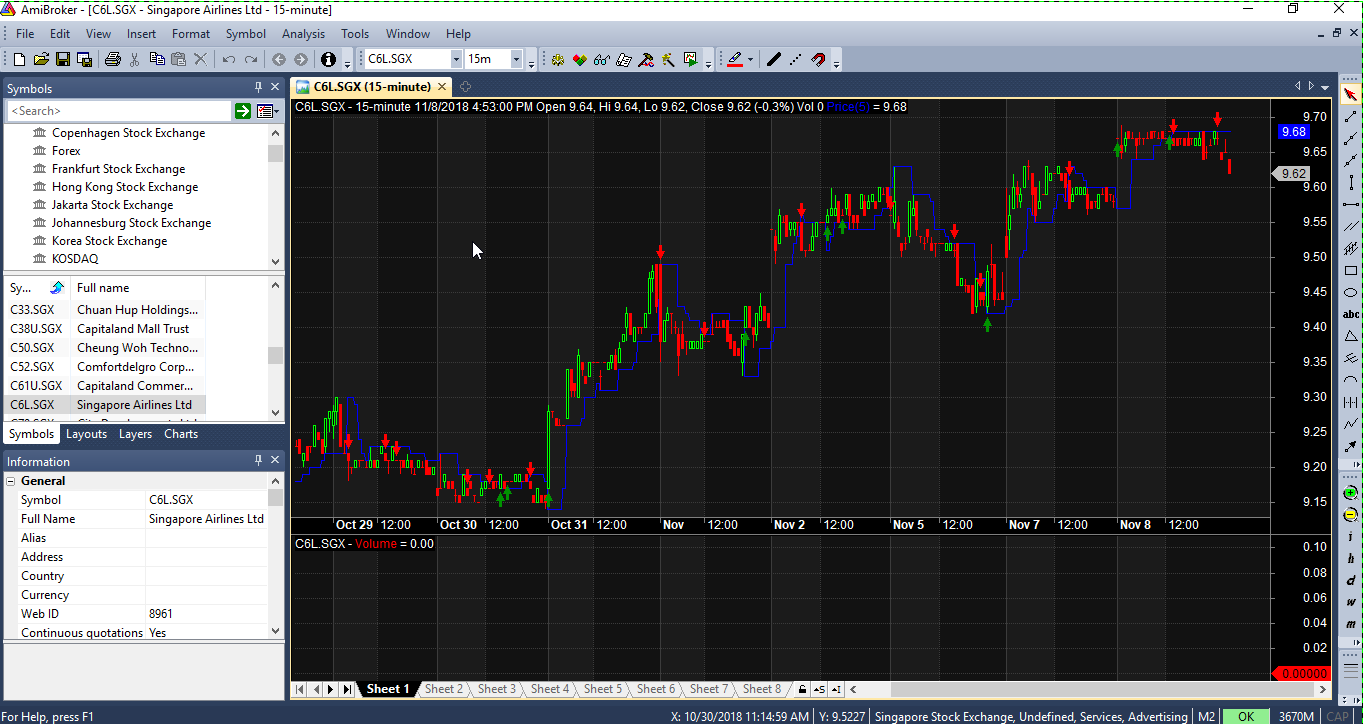
If in time frame 1min you not see volume, you can change database to use time frame 5 min as shown below
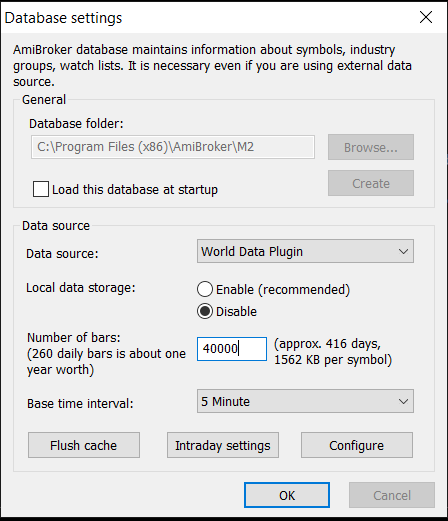
In this setting, you can view EOD data for few months only, to view 10 years historical EOD chart, you can go back to
“Database setting” from menu File => Database setting
Change Base time interval to End-Of-Day
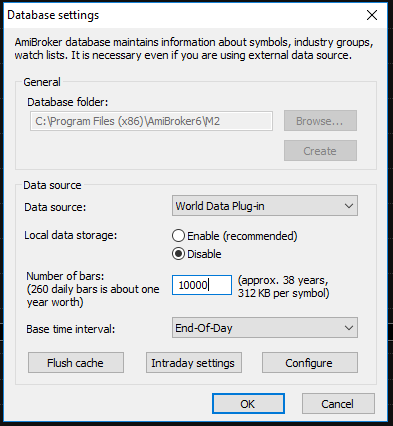
Then now the chart will auto load EOD chart with up to 10 year historical data.
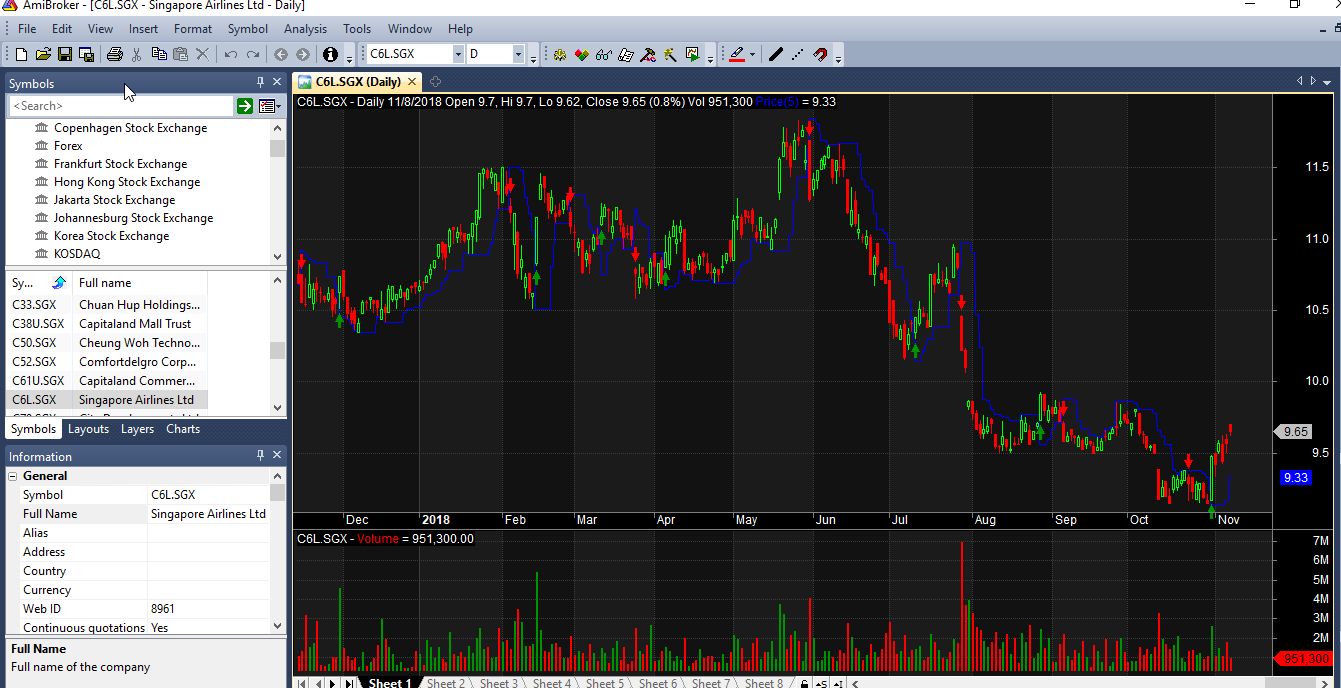
List supported Stock exchanges
Home page